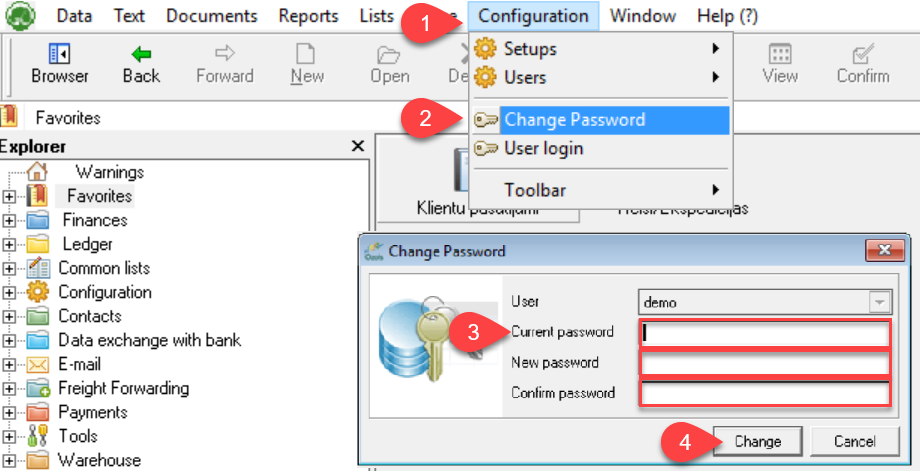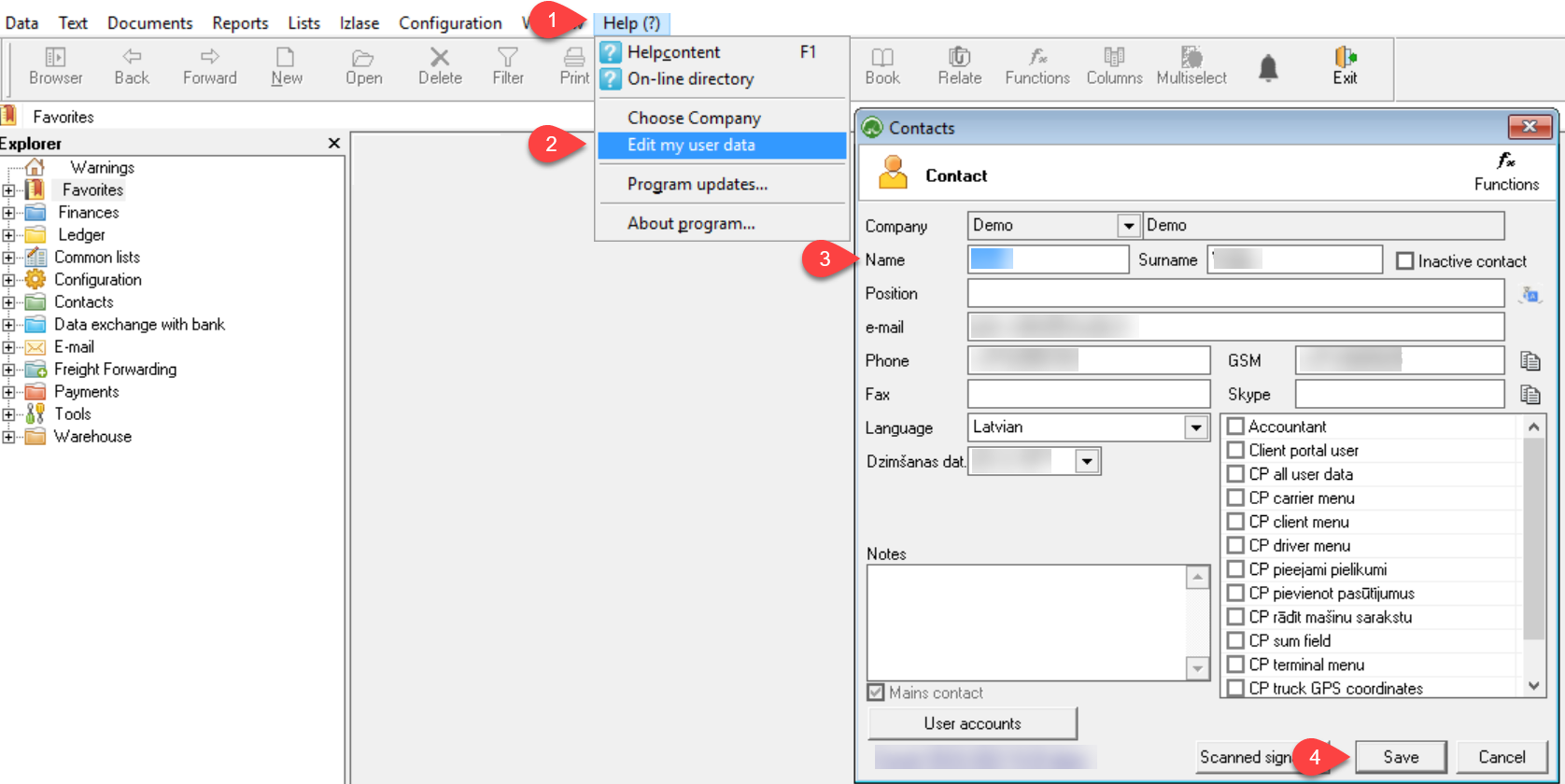3) Changing of password and user information
When you start using OZOLS TMS, you receive a user password, which must be changed for security reasons. Follow these instructions to do it:
To change your password:
- In menu select Configuration
- Change password
- Enter requested information
User data is important because it is included as your contact information in various documents generated by OZOLS TMS.
To add or change your user data:
If you have questions regarding these instructions, please contact the OZOLS TMS Customer Support team: info@cloudex.lv or call +371-(283) 8 83 00