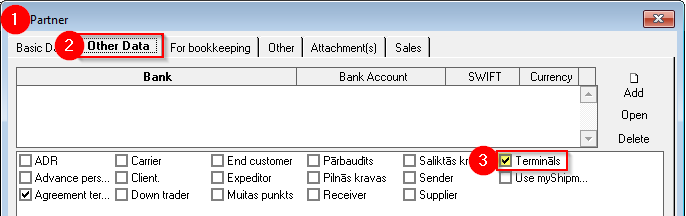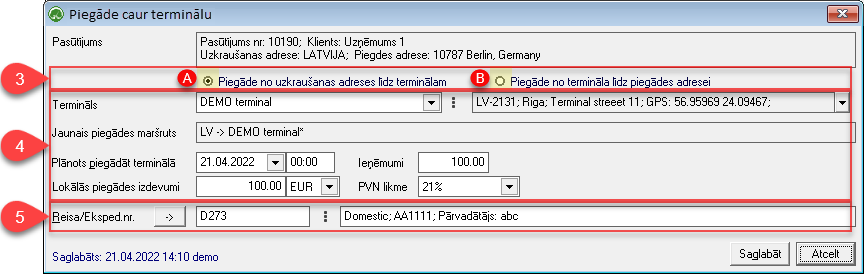Delivery via TERMINAL
1) How to create Terminal
The Cooperation Partner who provides terminal/warehouse services must have the "Terminal" mark in the Partner's card.
OZOLS > Contacts > Lists > All partners > Partner card
2) Delivery via terminal
1. Open the Client's order, which must be sent through the terminal
2. In the list of services, select the command button Add2 ( 1) > Delivery through the terminal (2)

The numbers of the Services included in the order
1) The number of the main Trip/spedition, is " 0 " and is not shown (Its field is empty) ;
2) Additional transportation before the main trip is with minus sign;
- Delivery from the loading address to the terminal (pick up) # -1; #-2
3) Additional shipments after the main trip are positive numbers
- Delivery from the terminal to the delivery address (domestic) # 1; # 2
4) Additional services , such as customs, insurance, etc. are numbered from ten # 10; #11...
3. Choose at which part of delivery the terminal will be used:
A. Delivery from the loading address to the terminal (1)
B. Delivery from the terminal to the delivery address (2)
4. For the terminal:
- Terminal: Name and address;
- Planned delivery to the terminal: Date, time;
- Revenue : the amount that is diverted from the main trip revenue to this local trip.
- Local delivery expenses: If the expenses are not yet known, then this amount can be entered later.
5. Trip/sped. no.: If possible, add the Cargo to a new or existing local Trip/Expedition.here .
How to simultaneously mark several loads for delivery through the terminal?
A. In the Trip/spedition window > Hold the Ctrl key with the mouse to mark the loads that will go through one terminal > Add > Delivery through the terminal
B. Expeditor's desktop (F8) > "General planning" page > Right mouse button on the selected load > Delivery through the terminal