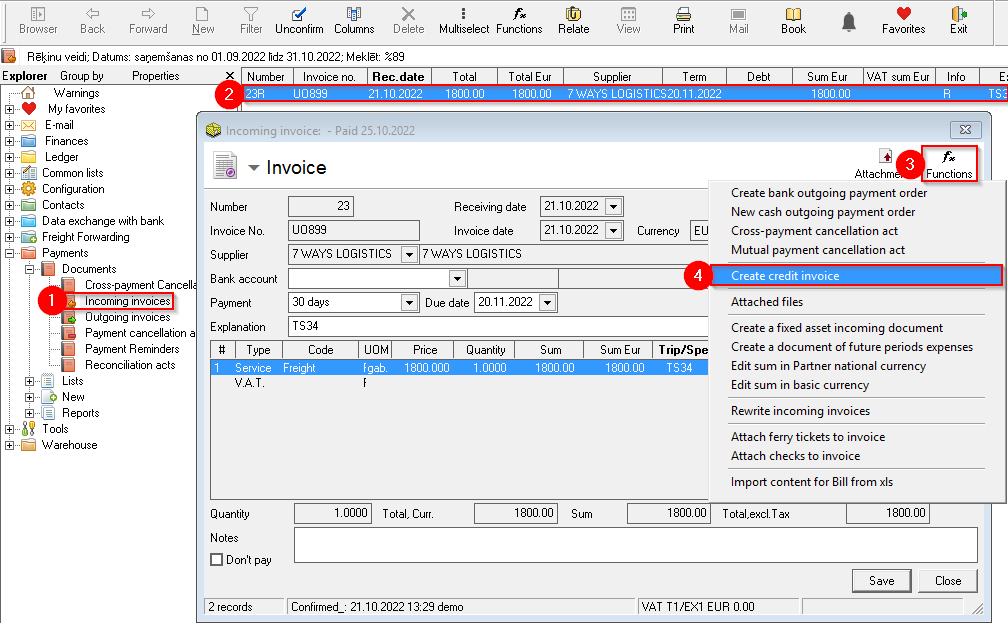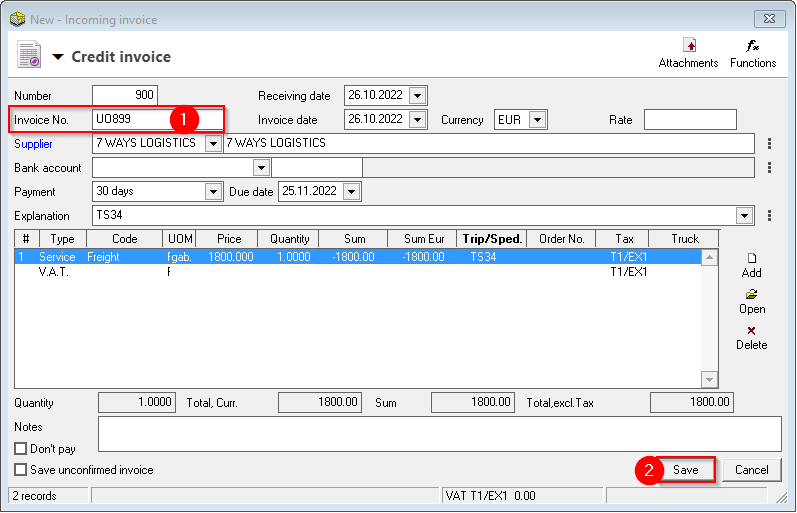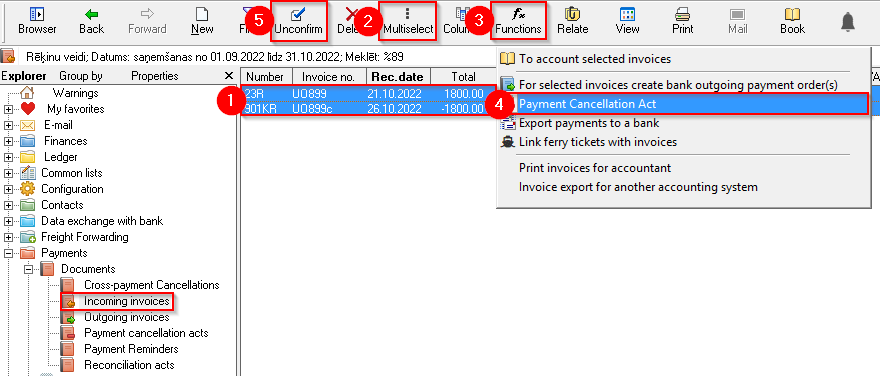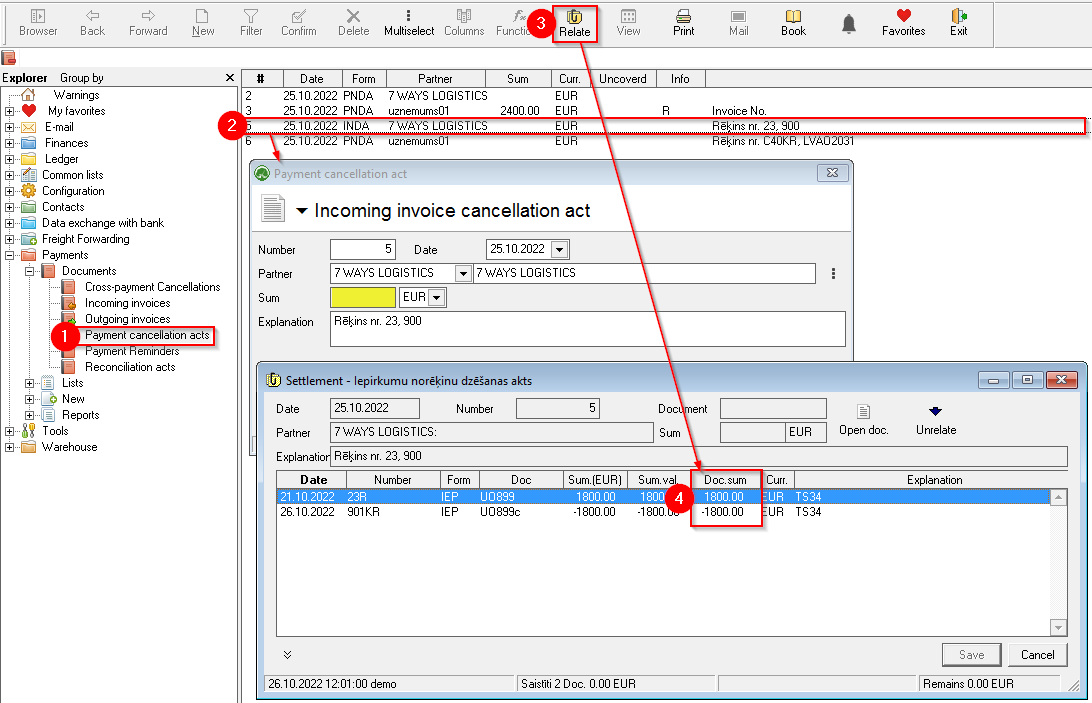Credit invoice for incoming invoice
Contents:
- Creating a credit invoice for an incoming invoice
- Deed of settlement of invoices for credit invoice of incoming invoice
- Where does OZOLS store payment cancellation acts for credit invoices?
1. Creating a credit invoice for an incoming invoice
- Open Incoming Invoices
- Finds the invoice for which you need to register a credit note and open it
- In the incoming invoice window, press Functions
 and
and
- Create a credit invoice
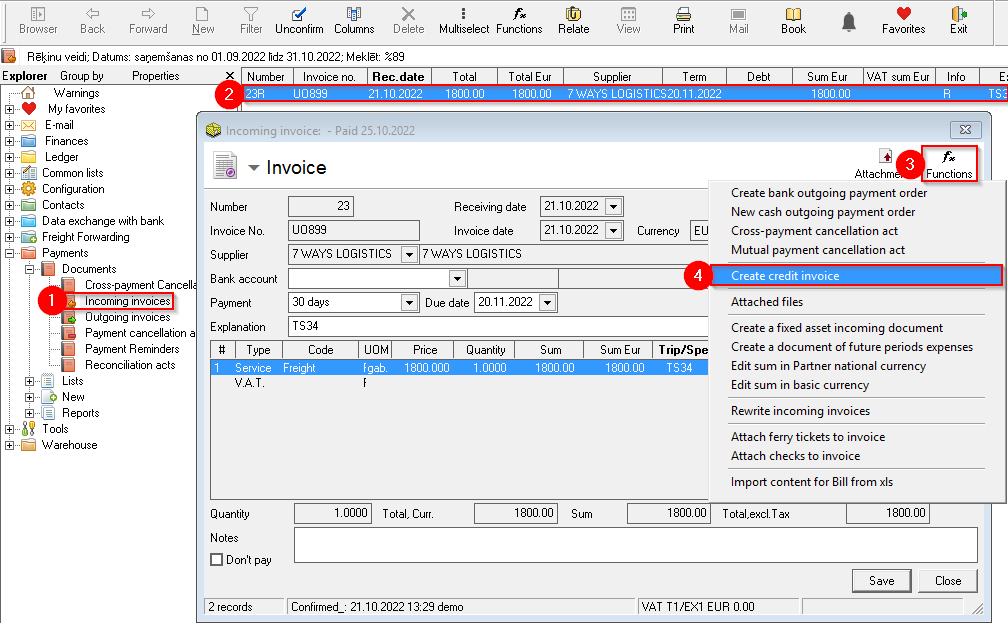
- A new window will open - Credit invoice. You can enter the number of the credit invoice in this window
- Keep your credit score
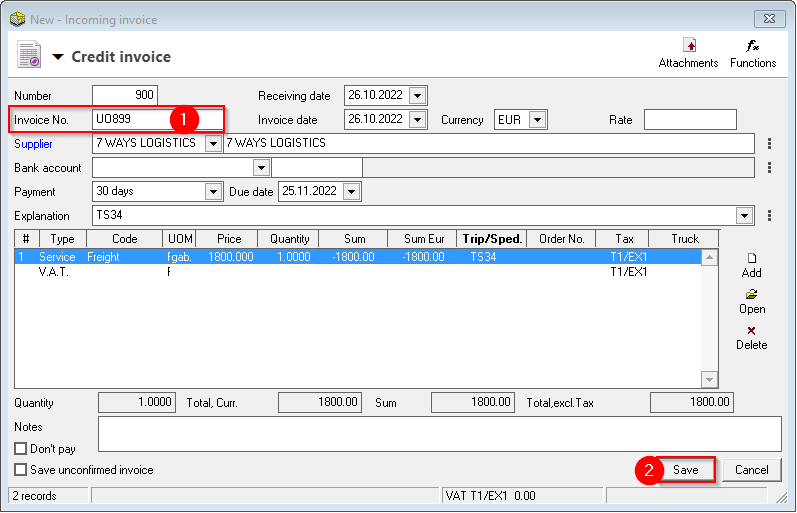
2. Payment cancellation act for incoming invoice with credit invoice
- The Incoming invoices list now shows both the Incoming invoice and the credit invoice (with a negative amount)
- With Multiselect
 and holding the Ctrl key with the mouse, highlight both invoices
and holding the Ctrl key with the mouse, highlight both invoices
- Functions

- Selects Create settlement cancellation act. When the new act window opens, Save it
- If necessary, invoices are confirmed by pressing

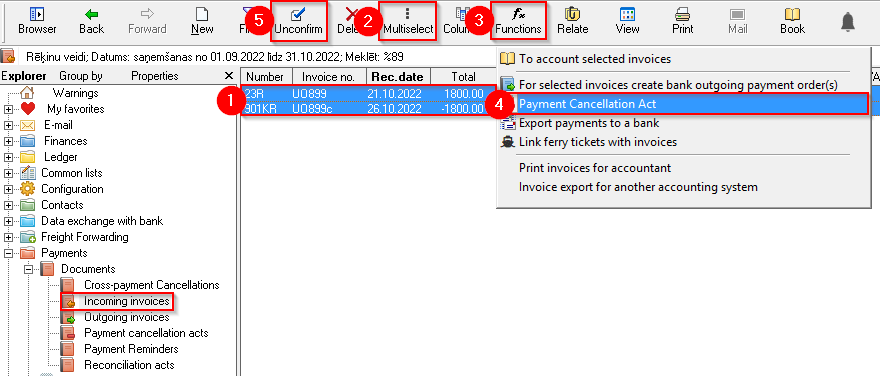
3. Where does OZOLS store payment cancellation acts for credit invoices?
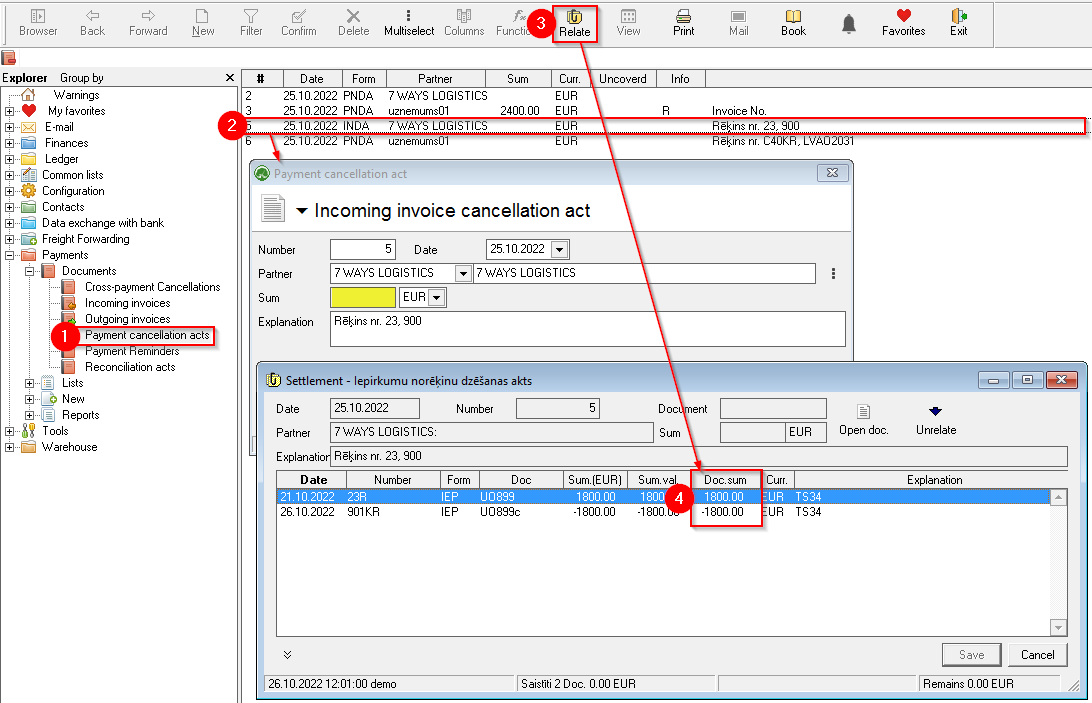
 and
and  and holding the Ctrl key with the mouse, highlight both invoices
and holding the Ctrl key with the mouse, highlight both invoices