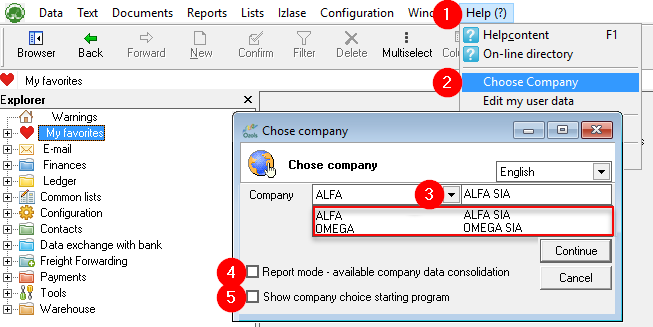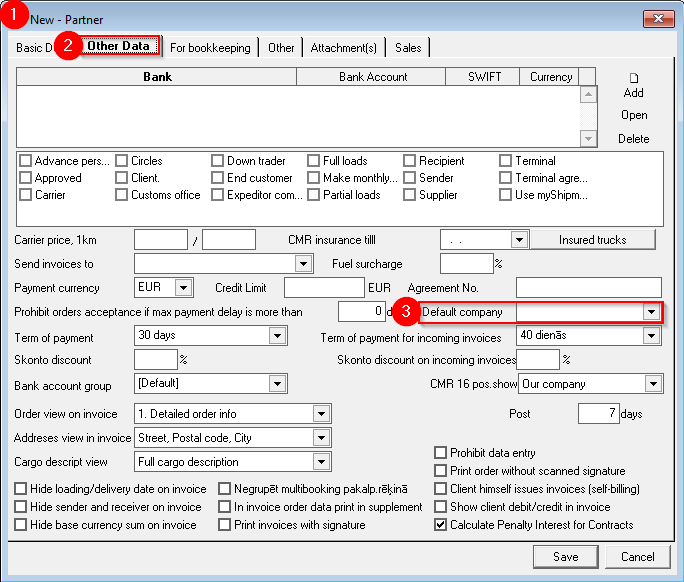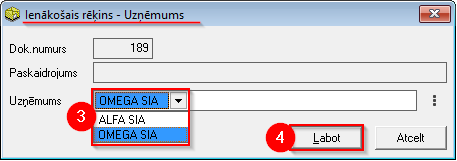Work with several companies
How to work if you have access to several company data bases?
- Switching between companies
- Choose the company in the New Customer's order
- Set the default company for the cooperation Partner
- Access shortcut to database of the other company
- How to change the company for a created order?
- How to change company for incoming invoice?
- Working with separate databases of several companies
1. Switching between companies
- Help
- Choose company
- Select desired company
- If you check
 the Consolidation, the data of all companies will be displayed together. If not, they will be separated!
the Consolidation, the data of all companies will be displayed together. If not, they will be separated! - If you check
 the option to choose the company will be given when opening OZOLS TMS
the option to choose the company will be given when opening OZOLS TMS
2. Choose the company in the New Customer's order
3. Set the default company for the cooperation Partner
It is possible for you to determine which of your companies to use by default in cooperation with the specific Partner.
4. Access shortcut to database of the other company
If you have two or more companies with separate OZOLS TMS access , it is possible to create a shortcut to each of these companies. Instructions can be found here .
5. How to change the company for a created order?
If you have several companies available and you have entered the Customer's order and/or Trip/Expedition to the wrong company
- Open the Customer's order or Trip/Spedition
- Press Shift +F4
- Change company
- Click the Edit button
- !!! Close the Customer's order or Trip/Spedition by pressing the Cancel button !!!
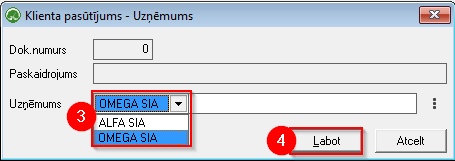
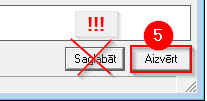
If the Invoice is also already issued from the wrong company, it must be deleted and a new Invoice created after correcting the company (shift+F4).