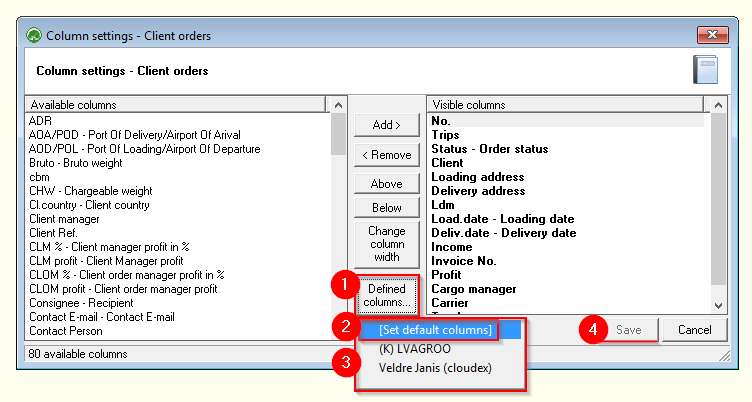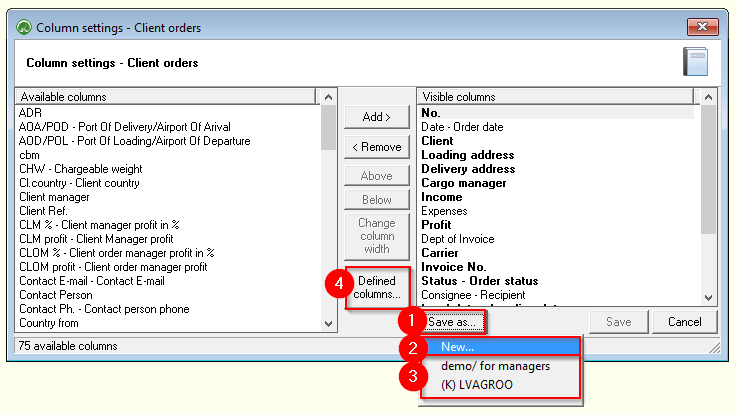Defined columns
Defined columns allow you to save the table column layout you create with a name. Columns saved in this way are easily available both for their own needs and for installation by other users. So, for example, defined column selections can be created within the company, which can be easily installed by new employees.
First, open the table where you want to install the defined columns. Select the  Columns button on the toolbar ( Ctrl+K )
Columns button on the toolbar ( Ctrl+K )
- Click the Defined Columns… button.
- Default columns - layout recommended by OZOLS TMS
- Columns defined in your company
- Click Save to activate the defined columns
To create a selection of Defined Columns
- Adjust the columns shown in the table as needed ( tutorial here ) and press the button Save as...
- To create a New selection of defined columns, press New...
- To edit or delete previously saved defined columns, select by name
- To open a selection of predefined columns, click the Defined Columns… button.
- Gives a name to a selection of defined columns
- Tick if you want the columns to be available to all users. If the "tick" is not placed, then only you will see this selection
- Press save. The Defined Columns you have created can be found by clicking the Defined Columns… button.
- If you need to delete one of the previously created selections of Defined columns, open it (5) and press the Delete button
The Defined Columns you created can be found by clicking the Defined Columns button