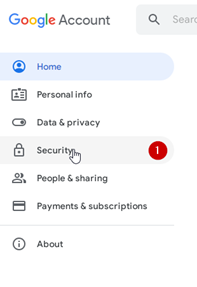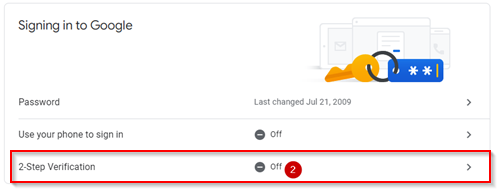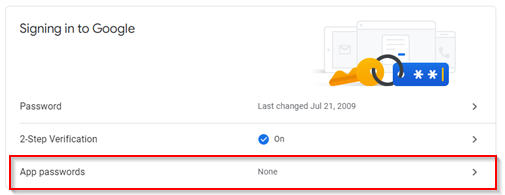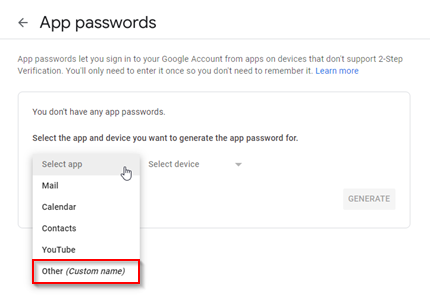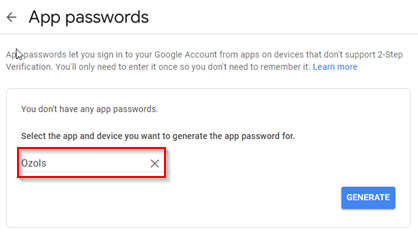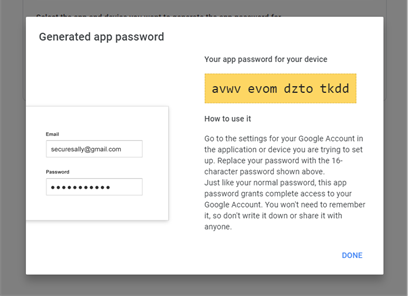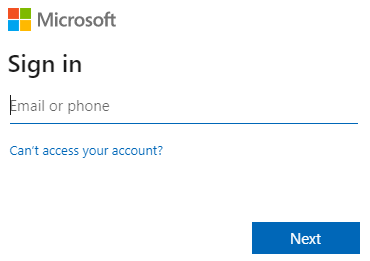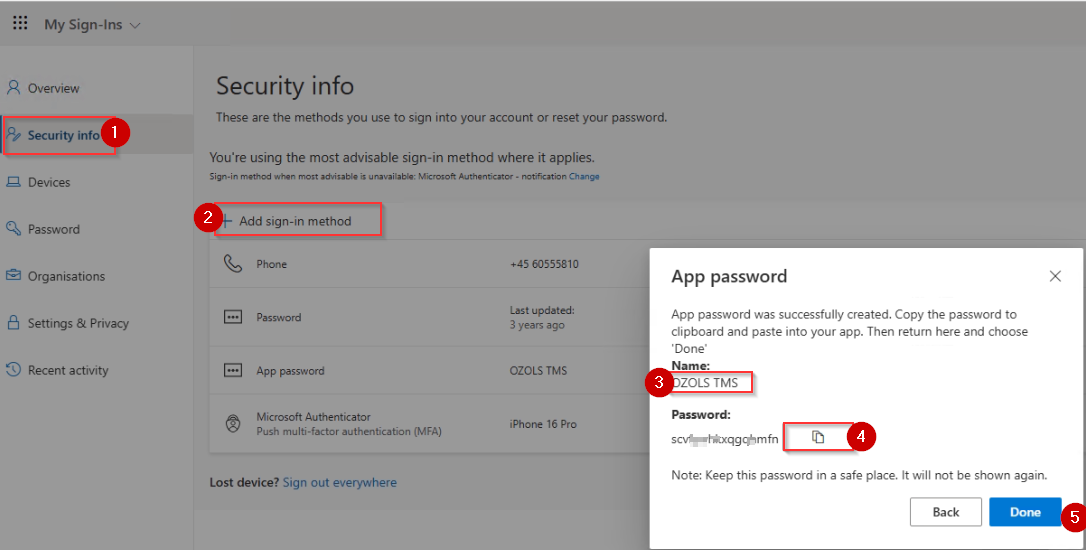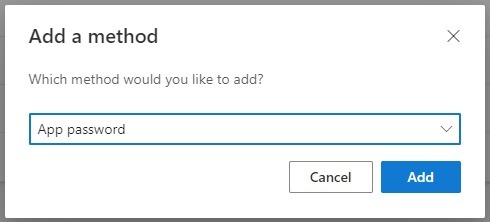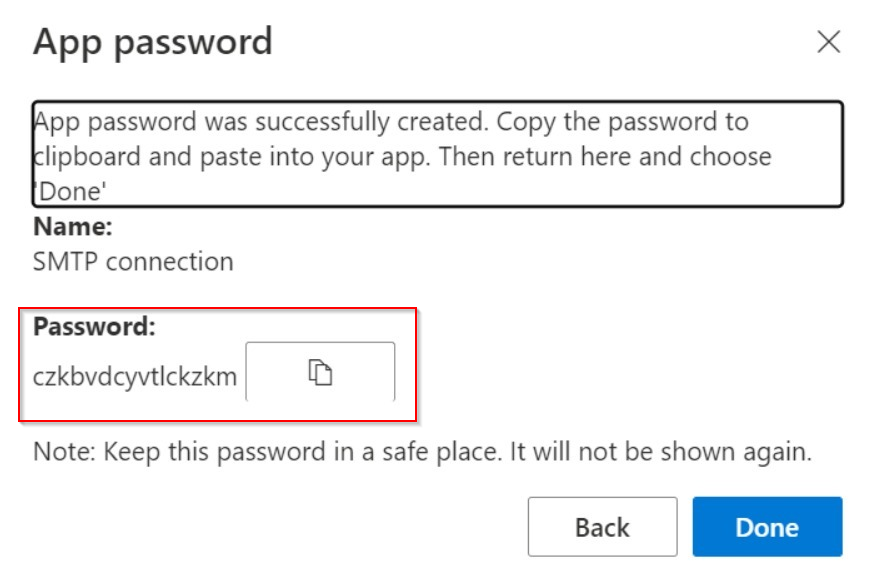8) E-mail server configuration for work with Ozols TMS
1. To send Gmail emails from within OZOLS TMS, follow these steps:
1) Open a Google account and authorize:
2) Opens the Security section
3) Activate two-step authentication (a confirmation code will be sent to the phone)
4) Select App passwords
4) Choose Other (Custom name)
5) Type "Ozols" in the window and press GENERATE
5) A gmail password for the OZOLS TMS system is created
5) This password must be entered in the user's email settings in OZOLS TMS by following the instructions here.
2. To send Microsoft e-mails from OZOLS TMS, you must perform the following steps:
- Open the following link and sign in to your Microsoft account:
https://mysignins.microsoft.com/security-info
- Select > Add method > App password
-
Copy the password created by Microsoft
- This password must be entered in the user's email settings in OZOLS TMS by following the instructions here.