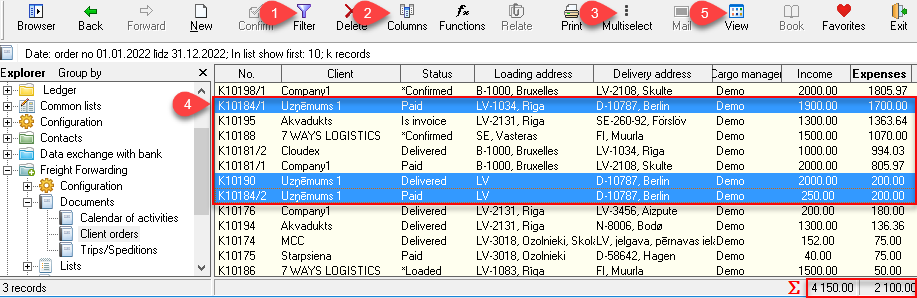Print or export selected data to Excel
Ozols TMS enables you to select the desired data in tables and print or save in Excel:
- Choose Filter
 (shortcut Ctrl+F ) from the toolbar and select the data you want to select.
(shortcut Ctrl+F ) from the toolbar and select the data you want to select. - On the toolbar, choose Columns
 (shortcut Ctrl+K ) and choose the columns you need. There is an option to save this column selection in the Defined Columns section.
(shortcut Ctrl+K ) and choose the columns you need. There is an option to save this column selection in the Defined Columns section. - If you need to select only some rows, select Multi select
 from the toolbar. (shortcut Ctrl+Y)
from the toolbar. (shortcut Ctrl+Y) - Similar to Excel, holding the Ctrl or Shift keys with the mouse selects the desired rows
- Choose View
 from the toolbar (shortcut Ctrl+H ). At this point, a table with the selected data will be displayed in the main window.
from the toolbar (shortcut Ctrl+H ). At this point, a table with the selected data will be displayed in the main window. - Right- click anywhere in the newly created table and select print or export to Excel
To send the data to a printer or export to Excel , click View and follow the instructions.
See also:
1) Calculator - sums of highlighted rows
2) Column width