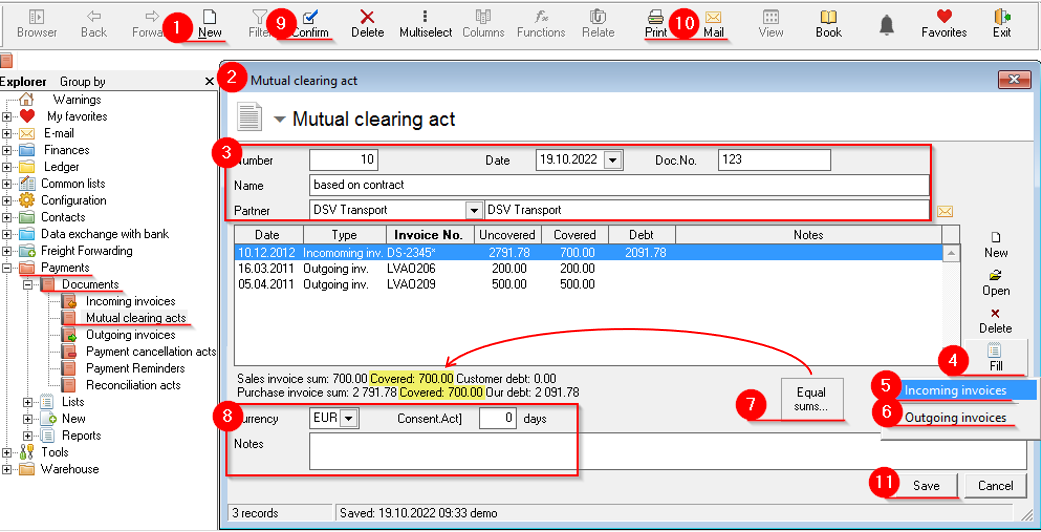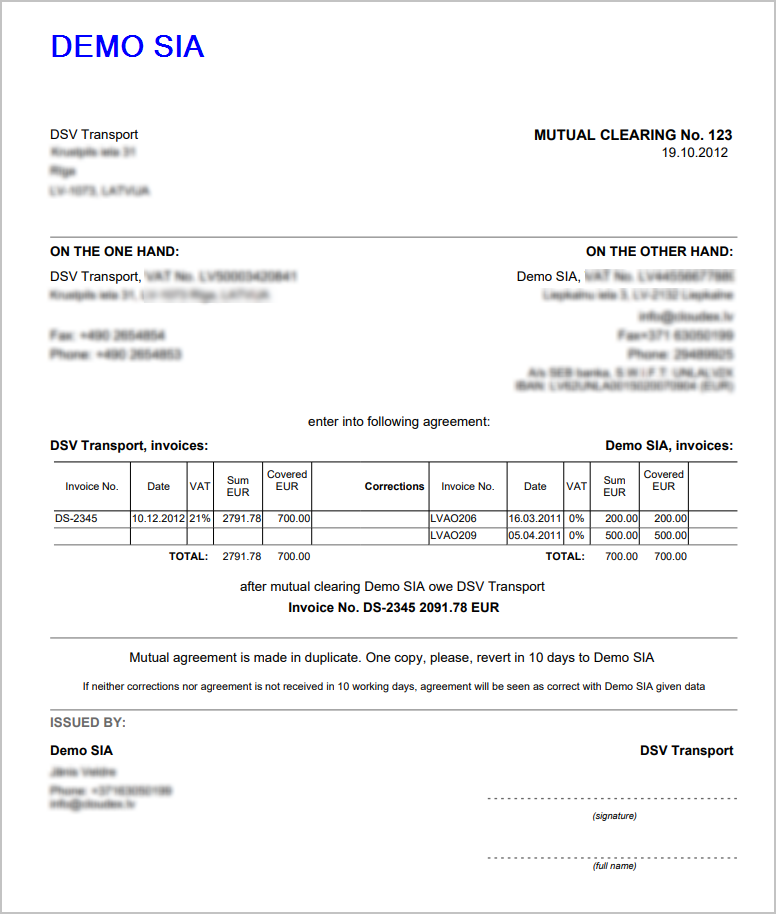Mutual clearing acts
The Mutual clearing act settles the financial obligations between the outgoing and incoming invoices of the business partner
To create a new Mutual clearing acts:
- Ozols > Payments > Documents > Mutual clearing > in the toolbar press New

- A new window opens Mutual clearing
- In the header, indicate the date, document number, name (for example: according to the contract) and select the required cooperation partner from the list .
- Press the Fill button

- Choose Incoming invoices
5.1. The Unpaid incoming invoices window opens . By holding down the ctrl key, mark with mouse the necessary invoices and by pressing or with a double click of the mouse, add the invoices to the act
or with a double click of the mouse, add the invoices to the act - Press the Fill button again
 and select Outgoing invoices
and select Outgoing invoices
6.1. The Unpaid outgoing invoices window opens . By holding down the ctrl key, mark with mouse the necessary invoices and by pressing or with a double click of the mouse, add the invoices to the act
or with a double click of the mouse, add the invoices to the act - Press the Equalize sums button

!!! the amount of covered amount on both sides has to be the same! - Enter currency, consent term and notes if needed
- The created act is confirmed by pressing the button on the toolbar

- To print the document, press the Print
 button on the toolbar to send to e-mail Mail
button on the toolbar to send to e-mail Mail 
- You need to press the button to save

Sample of Mutual clearing cancellation act act:
When the Reconciliation act is approved, the documents attached to it are linked, thus the debt amounts of the documents are canceled and the documents are considered paid.
The Reconciliation act can be posted in the same way as other payment documents.