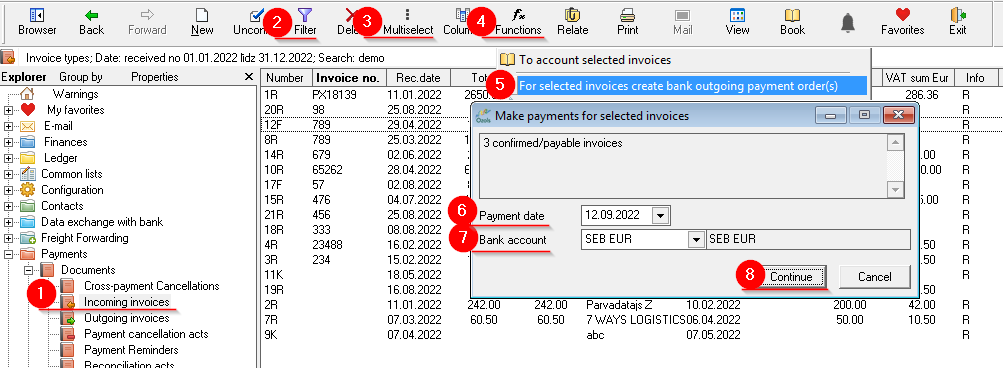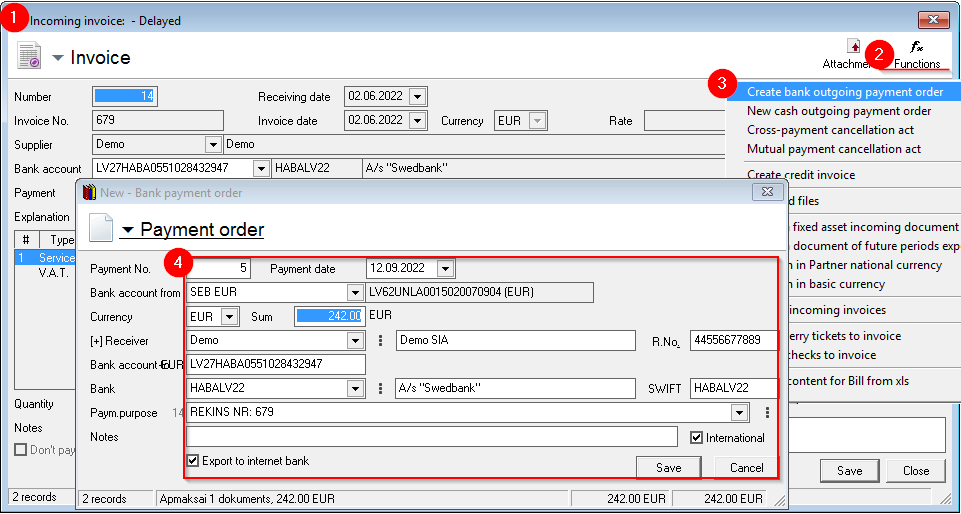Payment of incoming invoices - payment orders
Options for Payment orders:
- Many Bank payment orders for many incoming invoices
- One Bank payment order for one incoming invoice
- Deleting and correcting a bank payment order
Incoming invoices registered in Ozola are paid by creating payment orders. We recommend exporting these payment tasks to an internet bank for fast bill payment.
There are various options for preparing bank payments, so we recommend OZOLS users to use the one that is convenient for them
1. Many Bank payment orders for many incoming invoices
The selected documents MAY be of different types (invoices, waybills), of different dates and from different Partners!
- OZOLS > Payments > Documents > Incoming invoices
- The necessary incoming invoices are selected with the help of the Filter

For example: Show only unpaid invoices. - Mark which invoices to pay - Select Multi select
 (Ctrl+Y) and, similar to Excel, holding the Ctrl or Shift keys with the mouse highlight the desired invoices.
(Ctrl+Y) and, similar to Excel, holding the Ctrl or Shift keys with the mouse highlight the desired invoices. - Press Functions

- Select: create bank payment orders for marked invoices
- Selects the bank payment date
- Specifie the bank account from which payments will be made
- Press Continue
!!! Prepared bank payments are available: OZOLS ‣ Finances ‣ Documents ‣ Bank expenses
When creating payment orders for multiple invoices, they will all be created with ONE preparation date and from the same company's bank account
We recommend exporting the prepared bank payment tasks to the bank using the Data exchange with the bank functionality available in the system
2. Bank payment order for one incoming invoice
Linking one incoming invoice with the outgoing payment order.
If the Bank payment order has already been created in the Internet bank or another program, it is possible to enter it manually in OZOLS and thus register the payment of the incoming invoice.
- OZOLS > Payments> Documents > Incoming invoice
- Press the Functions button

- Select Create bank outgoing payment order
- Enter the required information from the bank payment order and save
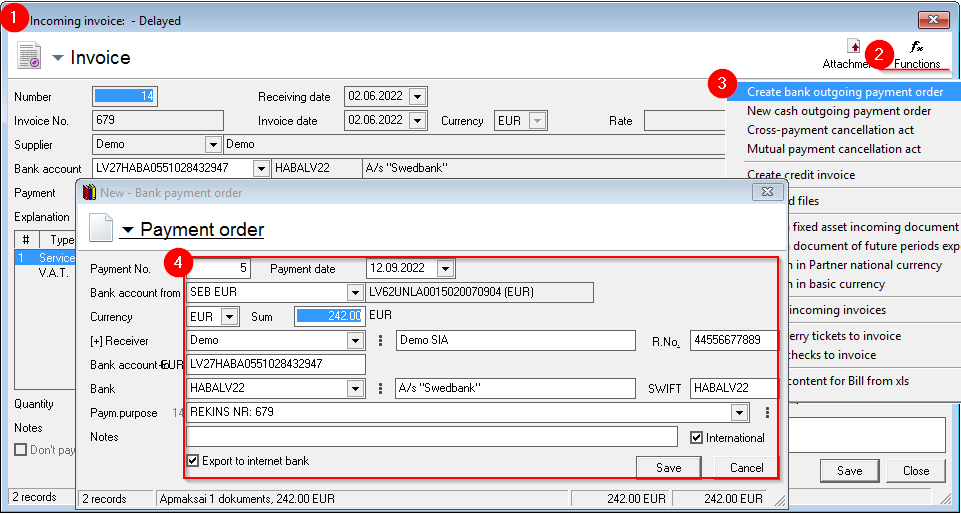
3. Deleting and correcting the bank payment order
It is possible to correct or delete the payment order before it has been sent to the internet bank for payment. To do this, the payment order is first detached from the invoice:
- OZOLS > Finances > Documents > Bank expenses;
- Select the required payment order;
- Press the Relate button
 . A window opens - Settlement payment order;
. A window opens - Settlement payment order; - Select the invoice from which the payment order should be unrelated;
- Press the Unlink button and save;
6. The confirmation of the desired payment order is removed;
7. Opens the payment order and make corrections or delete by pressing the Delete button