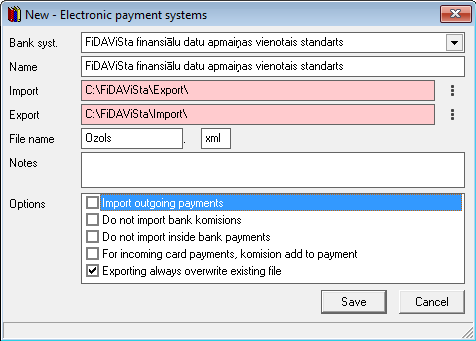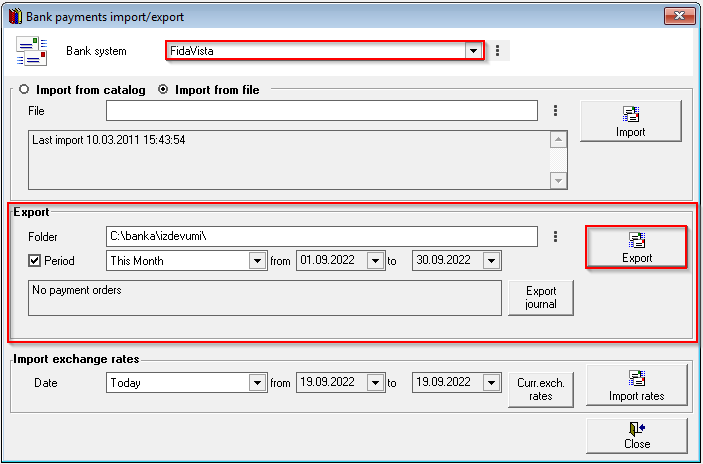Export of bank payment orders
In the OZOLS system, it is possible to export the payment orders to the internet bank.
You only need to import the file created by Ozols in your internet bank and confirm the payments.
In order to make such a connection, it is necessary to create import and export folders on the computer's hard drive.
If you use several Internet banks, create own folder for each one, for example:
C:\bank\swed\export and C:\bank\swed\import.
OZOLS ‣ Data exchange with bank ‣ Lists ‣ Bank electronic payment system
1. Using the "New" button on the toolbar, you can add a new banking system.
To modify an already created banking system, double click on it.
2. In order to perform the necessary configuration for data exchange - you need to choose the appropriate system for your bank - for Latvian commercial banks it will be the standard of FiDAViSta.
For Import and Export, you need to specify the path to previously created folders on the computer - for example C:\banka\Imports and C:\banka\Exports
If a corresponding folder is not created on the computer, OZOLS will show it by marking the field red, if the folder is
found, the field will turn white.
3. Since only a separate folder is created for each bank, it is also necessary to add another folder to each bank in the system.
In addition to each bank, you can specify various options - whether outgoing payments will also be imported, or import
bank commission payments, etc.
Data exchange with the bank
1. To export payment orders to the bank, the "Data exchange with the bank" tool is used, which is available:
OZOLS ‣ Data exchange with the bank ‣ Tools ‣ Bank payments import/export
To use data exchange with your bank, it is important to select which banking system you will be working with (in cases where more than one bank's electronic payment system is connected to OZOLS TMS.
If OZOLS TMS finds payment orders that have not yet been exported and are marked for export (checked in the bank payment order in Ozols under Finance), the tool will automatically check "Export payment orders". If the system finds a bank export file, "Import bank statements" will automatically be checked.
2. In order to export the prepared bank payments from the OZOLS TMS, you need to mark the parameter: